When you switch from Android to iOS, the first and foremost question you may get is, ‘Can I download Videos on iPhone from the Internet?’ The answer to your question is a strong YES. When we don’t have a high number of apps and the technology, there are fewer chances to get the huge tasks done. But, with the developer’s smart work, we got many more simple applications that make impossible jobs to simple tasks. One among them is downloading videos on iPhone or iPad without using iTunes.
In short, you can download YouTube videos on iPhone/iPad with few taps and you don’t need a computer to finish the work. Apart from YouTube, you can try Instagram, Vimeo, Facebook etc. and watch your favourite videos when you don’t have access to the Internet.

Basically, iOS users don’t have access to download the rich media content from the Internet like Videos, Music etc. To do that, you need to convert the media into the supporting format and should use iTunes to import them into iPhone or iPad. But, there is a workaround to transfer videos from Computer to iPhone without using iTunes. This works just fine if you have media locally saved in your personal computer.
But, what, when you liked a YouTube video and thought to download on your iPhone from the Internet right at that moment?
You may feel down. Right?
No need to worry. Here is the way you should follow to download ANY videos on iPhone/iPad by using an app called Documents by Readdle. This simple iOS application will allow you to download content from various sources without giving you any trouble. So, why not to give it a try?
Download Videos on iPhone or iPad from Internet
To name, many applications are very much similar to Documents by Readdle. However, for me, this application looks simple to navigate through some options and does the job quite well in handling the task like downloading videos on iPhone or iPad from YouTube, Instagram, Vimeo, Facebook etc.
The best part of the procedure is that you can save the downloaded videos on iPhone to the camera roll. This app allows you to save any length of videos from the Internet an can access them later from the iPhone camera roll. How awesome is that?
Let me tell you the steps to save videos on iPhone from the Internet.
How To Download YouTube Videos on iPhone?
To download or save a video in iPhone from YouTube, just follow the below mentioned steps carefully. I suggest you watch the video which is at the end of the article to understand better.
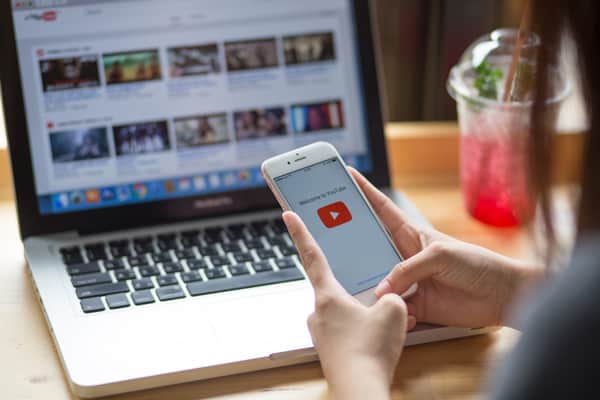
Step 1: Unlock your iOS device then search for ‘Documents by Readdle’ app on the AppStore. Once you see the application, download it on iPhone or iPad.
Step 2: Open the app and find the little Safari icon at the right bottom corner. To use it, swipe to the left and open the website www.savefrom.net.
Step 3: In this step, copy the YouTube video URL that you need to download on iPhone or iPad from the Internet.
Step 4: Switch back to Documents app then paste the copied YouTube video URL here in the savefrom.net URL field and tap on ‘Go.’
Step 5: Confirm the video by looking at the thumbnail then tap on ‘Download.’
Step 6: Now come back to Documents app by swiping the Safari browser to the right then open the ‘Downloads’ folder. Here you will see the downloaded YouTube video.
Step 7: Tap on the three dots to expand the available options and here choose ‘Share.’ In the next screen choose ‘Save to Files’ then ‘On My iPhone’ then ‘Pages’ folder.
Step 8: Now look for ‘Files’ app on the iPhone and look for the video on Pages folder.
There you will see the downloaded YouTube video on iPhone.
Save iPhone Video to Camera Roll
To save the downloaded YouTube video to iPhone camera roll, follow these steps.
- Open the video which is in Pages folder.
- Find the ‘Share’ icon at the left bottom corner and tap on it.
- You will see ‘Save Video’ option and tap on it to save the YouTube video on iPhone camera roll.
That’s pretty much it. Now bet with your Android friends and show them that you can download videos on iPhone or iPad from YouTube, Vimeo, Facebook, Instagram etc easily with a single free application.


I tried and was able to download two videos thru document app and open savefrom.net then paste the link from you tube. However on my third attempt when I press download, it opens to a new URL page with some “amazon winner” thing. How can I stop that it keeps popping out different URL page?
Extremely sorry for that. I even don’t have control over that website. It a thrid-party service involved. Please just close the pop-up that you get until you see the video that you would like to download. Thank you!