Forgetting your Apple Watch passcode or being locked out after too many failed attempts can be frustrating. You can reset Apple Watch without a password to erase the device and start fresh. Resetting may be necessary if you forgot your passcode, entered it wrong too many times, or want to clear the watch before selling or giving it away.
Table of Contents
Why You May Need to Reset Apple Watch?
There are a few common reasons you may need to reset your Apple Watch without a password:
- You forgot your passcode and failed to unlock the watch too many times
- You want to erase all personal content before selling or gifting your Apple Watch
- You need to troubleshoot persistent software issues or bugs
- You want to unlink the watch from your current iPhone before pairing with a new iPhone
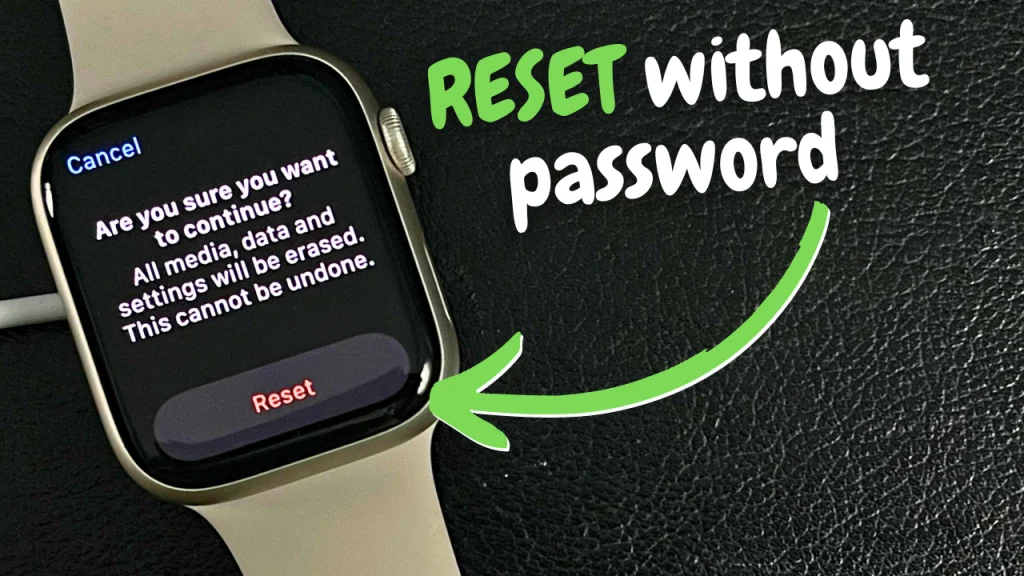
Resetting your Apple Watch erases all of its data, settings, and content, including:
- Passcode
- Downloaded apps
- Music and audio files
- Health and activity data
- Apple Pay information
- Messages
- Notifications
So, back up your Watch before resetting to avoid losing personal data.
>> Learn this How to Tell What Size My Apple Watch is?
How do you Reset Apple Watch without needing a passcode?
Resetting your Apple Watch without knowing the passcode is simple but requires erasing all its contents and settings. Here is the whole process:
Ensure Apple Watch is Charged
First, place your Apple Watch on its charger. This ensures the watch doesn’t power off during the reset process.
Press and Hold the Side Button
Hold the side button below the Digital Crown until the power off slider appears on the screen.
Tap Digital Crown to Begin the Reset
With the power off screen showing, press and hold the Digital Crown. After a few seconds, a message saying “Erase All Content and Settings” will appear.
Confirm Reset
Tap the “Reset” button on the screen to begin erasing your Apple Watch. The reset takes several minutes to complete.
Once finished, your Apple Watch will be restored to its original factory settings, as if brand new. This removes the passcode and all stored data, allowing you to pair it with an iPhone and set up the watch again from scratch.
After Resetting Your Apple Watch
With your Apple Watch reset, you’ll need to:
- Pair it with an iPhone running iOS 8.2 or later
- Sign in with the Apple ID initially used to activate and set up your watch
- Set a new passcode if desired
You’ll also need to reinstall any apps you want from the App Store manually. Unfortunately, your prior health data, activity history, messages, and other personal content cannot be recovered unless you restore a previous backup.
Restoring Apple Watch Backup After Resetting
If you backed up your Apple Watch before resetting, you may be able to restore data from that backup during setup:
- Apple Watch data is included in iPhone iCloud backups
- Backup can also be stored locally on a Mac or PC when paired
- Only specific data like settings and health history are stored
- Media, apps, etc., will still need to be redownloaded
So, in the future, regularly back up your Apple Watch to avoid losing personal data if you need to reset it due to a forgotten passcode.
Resetting your Apple Watch without knowing the passcode erases its stored content and settings, allowing you to unlock it and pair it with an iPhone again. After resetting your watch, just be prepared to reinstall apps, music, and other data manually. Prevent data loss after a reset by ensuring regular device backups to iCloud or local storage on a paired iPhone.

