Opening the YouTube app on your iPhone or iPad only to see the vague “something went wrong” error message can damage your day. When YouTube keeps saying something goes wrong each time you try watching videos, it becomes confusing and annoying.
Rest assured, the YouTube app is not working. The issue that causes videos to display on the retry screen instead of playing is a familiar problem users face. But what exactly causes that pesky “YouTube says something went wrong tap to retry” message, and how do you fix it decisively? This handy troubleshooting guide will reveal the reasons and best solutions for iPhone and iPad users plagued by the error.
Table of Contents
Why Does My YouTube Keep Saying Something Went Wrong?
Before diving into the fixes, it helps to understand what typically triggers that “something went wrong” YouTube error in the first place:
| Cause | Description |
| Outdated app version | Bugs in an old version cause playback failures |
| Poor internet connection | Spotty Wi-Fi or cell signal interrupts video streaming |
| Software glitches | iOS or YouTube app conflicts create issues |
| Corrupted data | Damaged app cache or login data causes crashes |
Now let’s discuss how actually to resolve each of those underlying causes…
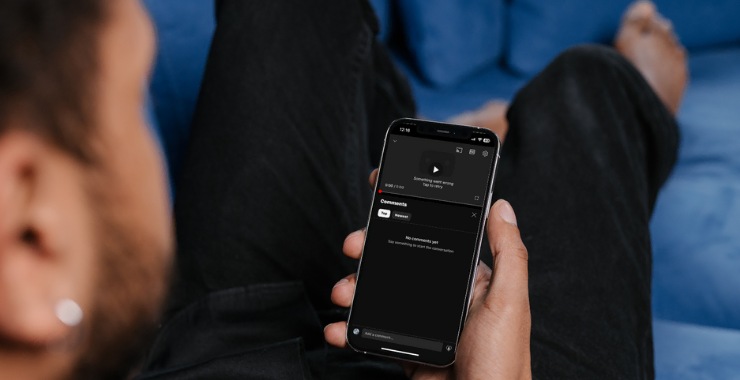
Step-by-Step Fixes: No More YouTube Errors
Tackle the YouTube app something went wrong problem once and for all by following these troubleshooting steps:
Update YouTube App and iOS
The first thing to try is updating to the latest YouTube app and iOS versions:
- Install YouTube app updates from the App Store.
- Update the iOS software itself under Settings > General.
Updating to the newest versions rules out any bugs or missing features the apps need to function properly. Performing these simple app and iOS updates solves the problem for many users.
“Updating YouTube and iOS fixed my YouTube app playback issues instantly.”
Restart Your iPhone or iPad
If updates didn’t work, try restarting your device next:
- Press and hold the Power button to turn off your iPhone/iPad.
- Wait 30 seconds, then turn your device back on.
Restarting refreshes the operating memory and resets all components to their default state. This wipes out any weird glitches causing YouTube playback interruptions.
“I was surprised that restarting my iPad fixed the YouTube app error itself.”
Reset Network Settings
In some cases, the problem stems from network connectivity issues interfering with video streaming:
- Go to Settings > General > Reset > Reset Network Settings.
- Enter the passcode if prompted.
- Reconnect to WiFi networks.
Resetting the network settings clears any problematic configurations or instability in cellular data/WiFi connections, causing video buffering failures.
“My YouTube app works perfectly after resetting network settings – no more lag or errors!”
Alternative Troubleshooting Tips
If you still see the “something went wrong on YouTube” error after trying the above, a few other things to attempt are:
- Toggle Airplane mode on/off briefly.
- Reinstall the YouTube app.
- Sign out, then sign back into YouTube.
- Temporarily switch to a different DNS server like Google’s 8.8.8.8 and 8.8.4.4.
“I finally fixed the frustrating YouTube error by reinstalling the app itself.”
Get Further Support If Needed
With any luck, the quick troubleshooting steps listed here should get the temperamental YouTube app working properly again. But if not, you may need to reach out for additional support:
- Search YouTube Help Community forums.
- Contact YouTube or Apple support reps.
Detailing all troubleshooting attempts will assist their technical teams in pinpointing lingering issues. They can investigate why YouTube something went wrong on the iPhone persists even after restarting devices, resetting networks, reinstalling the app, and more.
You might like: Enable Picture in Picture Mode for YouTube (PIP)
YouTube App Now Working? Problem Solved!
In closing, while irritating “something went wrong, tap to retry” messages on YouTube can ruin your viewing experience on iPhone and iPad, solving them is usually fairly straightforward. By methodically applying the fixes around updating software, restarting devices, resetting networks and reinstalling apps, that vexing error should be gone for good. Now, get back to catching up on videos and music without any more annoying playback interruptions!

