The Apple Watch has revolutionized how we track our health and stay connected. An incredibly useful smartwatch, one helpful feature is charging reminders – notifications alerting when your Apple Watch reaches 100{b37259e577575557b3b395fa2f2ede15c452a4b6a86e298a748e1a3b8f23c2a5}. However, these constant alerts can sometimes become bothersome. This article explains how Apple Watch users can quickly turn on/off Apple Watch’s fully charged notifications.
With the Apple Watch now on its 8th generation, it’s clear these smartwatches provide immense value. The seamless integration with iPhones allows you to receive notifications, track activity and health metrics, contact others, listen to music, and much more right from your wrist.
One notification option is charging reminders. When your Apple Watch finishes charging and reaches 100{b37259e577575557b3b395fa2f2ede15c452a4b6a86e298a748e1a3b8f23c2a5} battery, your iPhone sends an alert saying it’s fully charged. For those who charge their Watch overnight, this allows them to unplug it in the morning. However, some users may find these alerts repetitive and disruptive over time.
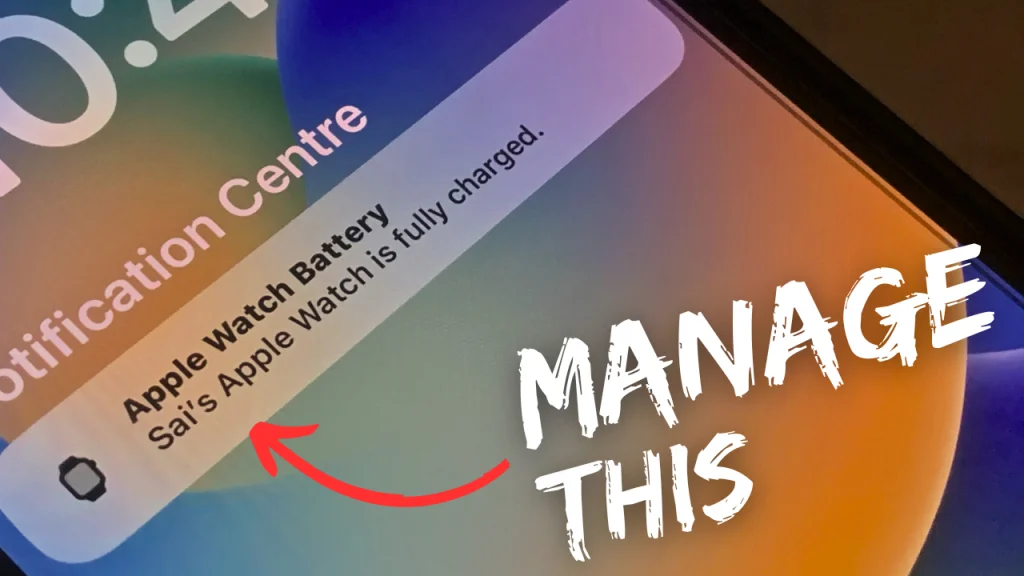
Fortunately, you can quickly turn off the Apple Watch charge notification in just a few quick steps. This article outlines how Apple Watch users can enable or mute Apple Watch charging complete notifications based on their preferences. Read on to learn how to optimize and control these battery charging reminders.
Topics
Enabling Alerts for Fully Charged Apple Watch
Accessing the companion Watch app on your iPhone is the first step to managing charging notifications. This app connects to your Apple Watch, allowing you to customize settings and features. Here’s how to turn charging reminders on:
Access the Watch App
On your iPhone, find and open the Watch app. This is the central hub for pairing your iPhone and Apple Watch and making customizations.
Enter the Sleep Section
Once the Watch app is launched, scroll down on the main screen and tap the ‘Sleep’ option. This houses controls related to sleep tracking and other overnight modes.
Toggle On Charging Reminders
Toggle on the switch next to ‘Charging Reminders’ within the Sleep settings. With this enabled, your iPhone will send an alert each time your Apple Watch finishes charging to 100{b37259e577575557b3b395fa2f2ede15c452a4b6a86e298a748e1a3b8f23c2a5}. This handy notification lets you know when it’s fully charged and ready to wear.
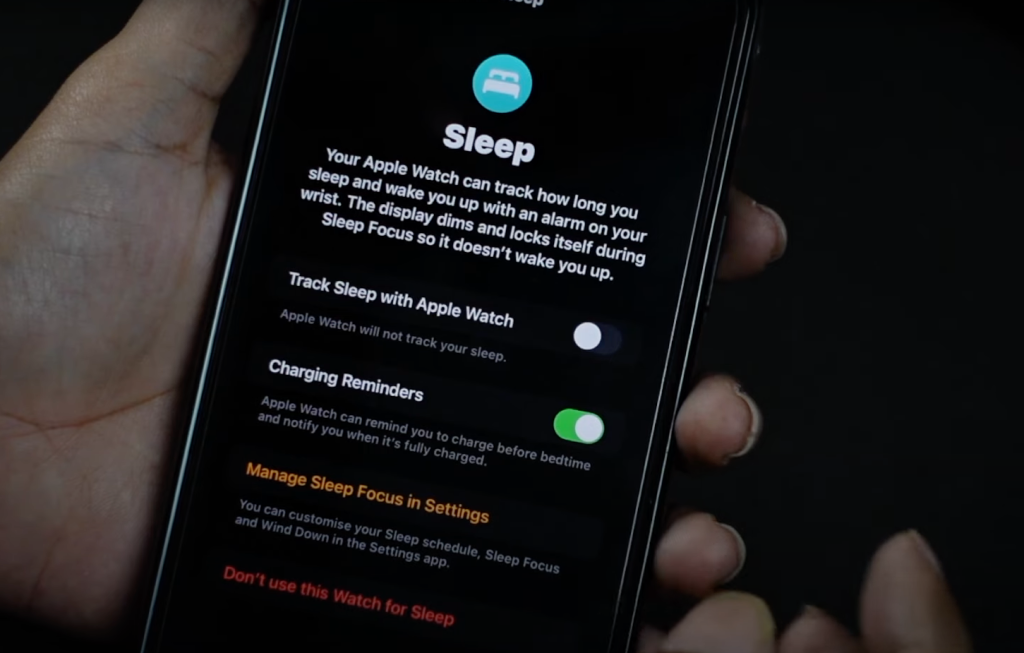
Disabling Alerts for Fully Charged Apple Watch
If you are searching for how do i stop my Apple Watch from dinging when fully charged notification, you reverse the above steps:
Return to the Watch App
Launch the Watch app on your iPhone again. This grants access to all your Apple Watch settings in one centralized place.
Re-Enter Sleep Settings
Scroll and tap on ‘Sleep’ just like before. This brings you back to the section that controls charging and sleep-tracking settings.
Turn Off Charging Reminders
Find the toggle switch next to ‘Charging Reminders’ and turn it off. This instantly stops alerts about your Apple Watch reaching a 100{b37259e577575557b3b395fa2f2ede15c452a4b6a86e298a748e1a3b8f23c2a5} charge. Your Watch will typically charge when plugged in – your iPhone won’t send notifications about it anymore.
Why Customize Charging Alerts?
Why might you want to unsubscribe from the Apple Watch charging complete messages? Here are some common reasons:
- The alerts become annoying if you charge your Apple Watch every night
- You already have an overnight charging routine and don’t need the reminders
- You charge your Watch sporadically so the alerts appear randomly
Fortunately, it only takes seconds to turn off alerts for Apple Watch’s 100{b37259e577575557b3b395fa2f2ede15c452a4b6a86e298a748e1a3b8f23c2a5} battery. Access the Watch app, tap Sleep, and toggle charging reminders on or off. This level of control lets you optimize notifications to suit your exact charging needs and preferences.
Whether you find charging reminders helpful or excessive, you can quickly turn off notifications for Apple Watch fully charged. The Watch app makes turning this alert on or off very simple. Just toggle the Charging Reminders setting to achieve your ideal notification settings—no need to reset the Apple watch.
Here are the frequently asked questions
Can I turn off the fully charged notification on my Apple Watch?
Yes, you can turn off the fully charged notification on your Apple Watch by turning off Charging Reminders in the Apple Watch app under the Sleep section.
Do I need to enable sleep tracking to turn off Apple Watch charged notifications?
You do not need to enable Sleep tracking on your Apple Watch to turn off charged notifications. The Charging Reminders setting is separate and can be turned on/off independently.
Will my Apple Watch still charge fully if I turn off charging reminders?
Yes, turning off Apple Watch charging reminders only disables the notifications from being sent to your iPhone when fully charged. It does not impact the charging functionality itself.
Can I customize what percentage triggers the Apple Watch charged alert?
No, there is no way to customize the charge percentage that triggers the charged notification on the Apple Watch. It will always notify when a 100{b37259e577575557b3b395fa2f2ede15c452a4b6a86e298a748e1a3b8f23c2a5} charge is reached.


Doesn’t work to silence annoying full charge alert.
Sorry for that. To ensure that the full charge alert is silenced on your Apple Watch, it’s important to check all your synced devices, including your iPad. Even if you have disabled the alert on your iPhone, the settings might still be enabled on your iPad, causing the watch to sync the alert through iCloud.