WhatsApp is one of the most popular social networking platforms that exist today, along with Facebook and Twitter, with around 1.5 billion registered users. Despite the cut-throat competition in the app market that guarantees innovative and attractive features, it has managed to stay in the business and is successfully only expanding. WhatsApp owes its success to its user-friendliness and the measures it takes to keep the user’s account data safe and secure.

In 2018, WABetaInfo announced a piece of news that WhatsApp was working on a feature that would allow its users to lock the WhatsApp app on iPhone using fingerprint and face recognition. Before this advanced feature became a reality, WhatsApp users could only lock WhatsApp using a passcode, akin to the one they used for unlocking their home screen. But why is locking your data on WhatsApp important?
This is because as versatile a medium of communication and data sharing as this app is, it is highly prone to risks of data theft, security, and breach of account privacy, by those around us. WhatsApp does not require you to log in, log out, enter your registered contact details, or notify you when an unidentified device logs in through your phone number. Hence, you are at constant risk of being hacked and your privacy compromised. The only available solution to securing your WhatsApp from both, prying fingers and eyes, is to lock it by activating the lock option in the WhatsApp application or by using third-party apps integrated with WhatsApp to lock the app. Unfortunately, the Pro Lock apps are available for Android and not on the App Store.
This article elaborates on how you can secure your WhatsApp chats and media without a third-party app.
Lock WhatsApp on iOS devices without Apps 2019
This method of locking your Whatsapp is through the app itself. You must update the application to the latest version and adhere to a few simple steps to do this.
- You must first open your WhatsApp and the Settings tab at the end of your iPhone screen.
- Then tap on the Accounts option, followed by tapping on Privacy.
- You will then see a feature that says ‘Screen Lock’.
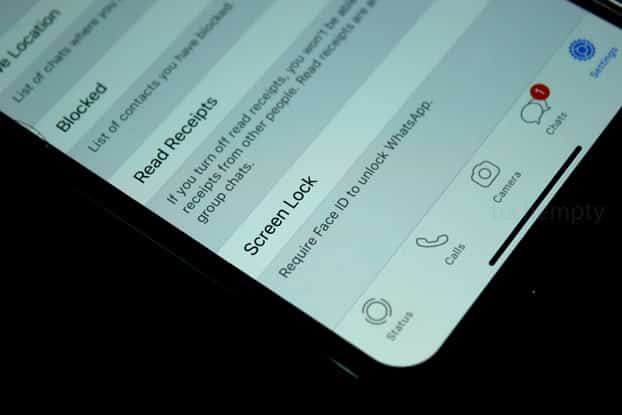
- When you tap on this option, you will be greeted with a toggle to activate either a face ID lock or a touch ID one. The availability of the former option is dependent on your iPhone model.
- Those with the iPhone X or later can activate face recognition to unlock the app. Whereas those with models lower than the iPhone 8 will only have the option to enable the touch ID or password.
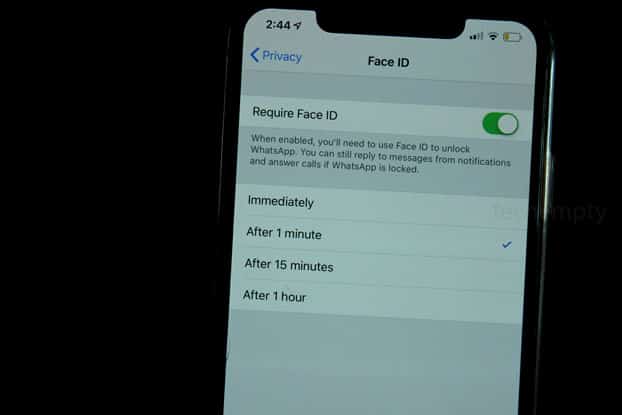
- After you tap on the toggle, Whatsapp will give you an option to decide after the passage of how much time you would like Whatsapp to lock itself.
- Your options will be 1 minute, 15 minutes, an hour, or immediately.
- You can select the time limit of your liking, where your work ends, and the app’s work begins.
You can test this feature immediately by exiting the app and waiting for your selected time out. When you try to re-open WhatsApp, you will most likely be asked to provide your Touch ID or Face ID to access the WhatsApp chats.
This is an easy-breezy method of locking your beloved chats and data on WhatsApp.
If you have availed the “lock immediately” option, the app will lock itself as soon as you press your home button to exit the app. This can get irksome, as when exiting Whatsapp right after a task, in sheer reflex and trying to re-open the app, the app will lock itself. As a result, you will be asked to insert your selected mode of authentication repeatedly, even if you exited three seconds ago. That is how quick this feature is.
The shortcoming
There is a shortcoming in this form of locking WhatsApp on iPhone. You can still read the new chat messages you receive on WhatsApp through the mobile notification bar. This will happen even when the app is not in use. You can also click on the message and reply like you ordinarily do without a lock activated for your app. However, you can extinguish this drawback by simply managing your WhatsApp settings.
- Go to Whatsapp and select settings.
- Select notifications
- Turn off the ‘Show preview’ option here.
That’s it. This is the best method provided by Apple to secure WhatsApp, which does not require you to hunt, install, and link a third-party app. The tricks not only save storage space of the external app locks but are also varied in nature, which helps you choose which locking method you want to use for WhatsApp. Happy Whatsapping!

