Getting the lost product key of Windows 8 is not a difficult task. We have shared a method here previously to extract Windows 8 (8.1) Product Key without Software using power shell script. But large number of users are reporting few errors with the script and it was generating a code “BBBBB-BBBBB-BBBBB-BBBBB” which is not a positive sign even though the users are using genuine copy of Windows. So, we would like to share few more methods to help you in getting Windows 8 Product Key on Preloaded Laptop.
Generally, it is tough enough to read the key from the registry (ofcourse not possible) without using any tool. So, let’s see few methods to that fetches or decodes the serial key of Windows 8 from registry.
Method 1: Without using any Software or Tool
Step 1: Copy the below VB code
Set WshShell = CreateObject("WScript.Shell")
MsgBox ConvertToKey(WshShell.RegRead("HKLMSOFTWAREMicrosoftWindows NTCurrentVersionDigitalProductId"))
Function ConvertToKey(Key)
Const KeyOffset = 52
i = 28
Chars = "BCDFGHJKMPQRTVWXY2346789"
Do
Cur = 0
x = 14
Do
Cur = Cur * 256
Cur = Key(x + KeyOffset) + Cur
Key(x + KeyOffset) = (Cur/24) And 255
Cur = Cur Mod 24
x = x -1
Loop While x >= 0
i = i -1
KeyOutput = Mid(Chars, Cur + 1, 1) & KeyOutput
If (((29 - i) Mod 6) = 0) And (i <> -1) Then
i = i -1
KeyOutput = "-" & KeyOutput
End If
Loop While i >= 0
ConvertToKey = KeyOutput
End FunctionStep 2: Open the Notepad and save the code with the name “TechEmptyKey.vbs“.
Step 3: Now just open this file to see the hidden Windows 8 Product Key. You can even use Ctrl+C to copy the serial key.
Method 2: Using ProduKey
ProduKey is a simple tool that fetches and converts the product key from the Windows registry. Not only while the PC online, it even detects key when the computer dies. Simply connect the hard disk of died PC to working PC then point the hard drive to ProduKey. How simple it was?
Try it.
Method 3: Using Belarc Advisor
I think its the best option if any of the above methods fails. Download Belarc Advisor and install the tool on PC. While at the installation, it will ask the user to run the system audit report. Allocate some time to this tool that fetches all the profile information on the console.
Here come to the bottom and find “Software Licenses” section to find the Windows 8 Product Key along with all other license information.
Hope these methods will help you to find Windows 8 Product Key on Preloaded Laptop without any hassles. Do comment below if you face any issues with these methods. Also share if you have any trick to share with the community.

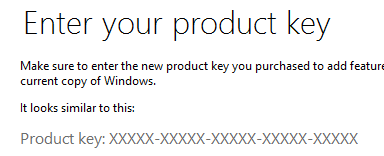
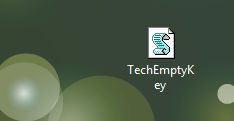

Hi! I’ve been trying this, but it keeps saying thats somthing is wrong, it says that on row nr.14 and on sign nr.28 that si should be a ‘)’ I tried it but it doesnt work, adn it keeps saying that.. can anyone help! 🙁
Please try now Mr. David.
If you run the above script you will see it fails at line 14, char 28. Something missing, as asks for ‘)’. Thanks ever so if you can correct it.
Sorry Mr. Gill. Corrected the code. You can try now.
ERROR:” vbscript compilation error”
what to do?
Could you please try now. I have corrected the script. Let me know if it returns any error now. Thanks!
The key that I got using your method is different from the key I got using Third party software. Why so? Which is correct?
second method finally worked for me. thanks Praveen!
how to get window 8.1 product key
It’s giving an error. Please help.
Says the term ‘get-windowskey’ term is not valid
you have to change the codes mr.praveen
Changed brother. Can you check now?
If you run the above script you will see it fails at line 14, char 28. Something missing, as asks for ‘)’. Thanks ever so if you can correct it.
Could you please try now?
change Key(x + KeyOffset) = (Cur 24) And 255 to
Key(x + KeyOffset) = (Cur \ 24) And 255
Thank you for letting me know. 🙂
Hello Mr.Praveen. Theres an error saying that on Line 14 Character 28 is supposed to be ‘)’. Can you please fix this?
Fixed. Thank you!