Keeping your NETGEAR router firmware up-to-date is crucial for getting the latest security patches, performance enhancements, and features. This article will walk NETGEAR router users through checking their current firmware version and updating to the newest release.
Why Updating Your NETGEAR Router’s Firmware is Essential
- Enhances network security: Firmware updates patch vulnerabilities that hackers could exploit to access your home network.
- Provides bug fixes and performance optimizations: New firmware can fix issues causing slow or unreliable connections.
- Adds support for new features and standards: Updates allow your aging router to support new Wi-Fi protocols.
Recent NETGEAR firmware updates have addressed critical security flaws like KrØØk that could let attackers decrypt Wi-Fi traffic across routers from multiple manufacturers using vulnerable chipsets. Updates also added WPA3 security protocol support and boosted wireless speeds.
In this page
Security Risks of Old Firmware
Failing to update opens your network up to attacks, compatibility issues, and missed features:
- Security holes and known weaknesses could allow remote hacking of router admin settings.
- Outdated routers may not work properly with new smart home devices.
- You’ll miss out on quality-of-life improvements to the web interface and app.
As experts warn, “Running firmware that hasn’t been patched in years leaves your network vulnerable like an open door for attackers.“
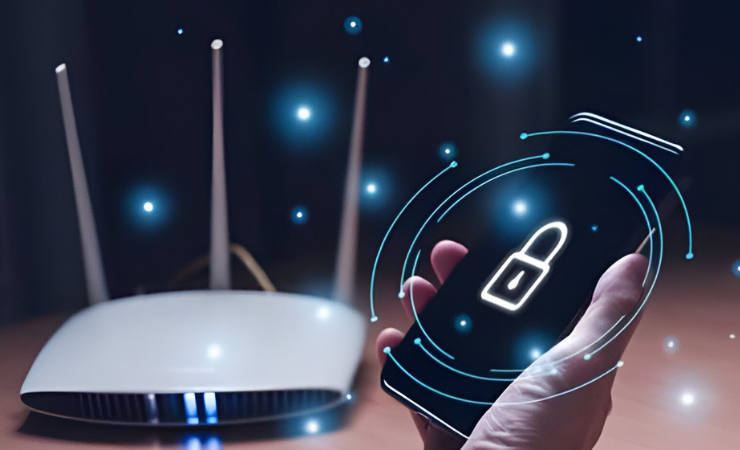
How to Check Your NETGEAR Router’s Current Firmware Version
You can quickly check your firmware version using the NETGEAR Nighthawk app:
- Open the Nighthawk app and select your router.
- Go to Settings > About to locate the firmware version.
- Check NETGEAR’s support site to compare it against the latest firmware available for your router model.
Preparing to Update Your Router’s Firmware Safely
Before updating, ideal conditions include:
- Stable internet connectivity throughout the process.
- Picking a time when no one needs the Wi-Fi to avoid disruption.
Updating Firmware Using the NETGEAR Nighthawk App
The Nighthawk app provides the simplest firmware update method:
- Open Nighthawk and select your router.
- Go to Settings > Firmware Update.
- Follow the on-screen instructions to check for and install new firmware directly through the app.
The process requires little technical know-how and just a few button presses.
Troubleshooting Common Issues When Updating Firmware
While rare, firmware updates can sometimes fail or cause temporary router problems:
| Issue | Solution |
| Router becomes unresponsive | Reboot the router by unplugging it from power, waiting 30 seconds, and plugging back in |
| The update seems stuck for over 10 minutes | Wait at least 5-10 minutes before doing anything with the router to allow the update to complete. Try rebooting the router only if the update process does not progress after 10 minutes. Factory resetting should be a last resort. |
| Wrong firmware file used | Download the correct firmware for your router model from the NETGEAR site |
If solutions do not resolve your router issues after updating, contact NETGEAR support through live chat or by phone for troubleshooting help.
How to Confirm the Update Was Successful
After updating:
- Wait several minutes for the router to fully reboot.
- Check the firmware version in the app to verify it matches the newest release.
- Run internet and Wi-Fi connectivity tests across your household devices.
- Resolve any lingering problems by power cycling the router, or check out the NETGEAR light decoding guide to know what they mean.
NETGEAR’s Firmware Update Policy and End-of-Support Timeline
NETGEAR provides major firmware updates for routers, typically for at least a few years after launch, though timelines can vary across models. Some routers may receive support for shorter or longer periods. When updates stop, upgrading to a newer NETGEAR router is recommended.
When updates stop, upgrading to a newer NETGEAR router model is recommended. Resources like the End of Support tracker can advise if your router is still supported.
Checking and upgrading your NETGEAR router’s firmware takes just minutes but is crucial for continued performance and safety. Follow our guide to stay up-to-date. Reach out for assistance if you encounter any snags so you can enjoy your router’s full lifespan.

