Are you experiencing Spotify issues on your iPhone? You’re not alone. From the app crashing unexpectedly to problems with logging in or sound, Spotify often malfunctions on iOS devices.
This comprehensive guide covers troubleshooting steps for the most common problems with Spotify not working on iPhones. We’ll provide detailed fixes and expert workarounds to get your music streaming back on track.
Table of Contents
1. Spotify App Keeps Crashing on iPhone
Is the Spotify app crashing when you open it on your iPhone? This frustrating glitch usually stems from an outdated version of Spotify, iOS compatibility issues, or low storage space on your device.
Here are solutions to stop the constant Spotify crashing:
- Update the Spotify app to the latest version via the App Store. This resolves bugs that lead to crashes.
- Free up storage space on your iPhone by deleting unused apps/photos. Low storage often disrupts app performance.
- Restart your iPhone to clear any glitches or memory issues triggering the crashes.
- Delete and reinstall Spotify to refresh the app entirely as a last resort. You may need to sign in again.
Pro Tip: Routinely updating both Spotify and iOS is the best way to avoid annoying crashes in the future.

2. Spotify Sound Not Working on iPhone
You open up Spotify on your iPhone, expecting to hear your favorite tunes, only to be silent. Spotify sound issues typically stem from your iPhone being muted, the volume too low, or Bluetooth problems interfering with playback.
To resolve no sound from Spotify on iPhone:
- Check your ringer/media volume in iPhone settings to ensure it’s turned up.
- Disable Bluetooth connectivity and try playing audio through wired headphones or speakers. This isolates interference from wireless devices.
- Restart both Spotify and your iPhone to reboot all audio software/hardware.
- As a last option, reset all iPhone audio settings to defaults if the issues start suddenly.
Example: A user spent hours troubleshooting only to realize their iPhone was still connected to their car’s Bluetooth system when they got home, preventing sound via the phone’s speakers.
3. Can’t Log Into Spotify on iPhone
Are you frustrated because you can’t log into your Spotify account on that new iPhone you just unboxed? Are you getting error messages about incorrect credentials or account region problems?
Here are the top fixes for Spotify login issues on iPhone:
- Reset your Spotify password if you’re entering an old one out of habit. Update the password saved on your iPhone as well.
- Double-check your account’s region. For example, if you created your Spotify account in Europe and are now in the U.S., it will block login attempts.
- If your Spotify account uses Facebook to log in, disconnect, and reconnect, Facebook integration often develops glitches.
- For persistent login problems or account access errors, contact Spotify support via live chat. They can investigate issues on their backend.
4. Spotify Offline Mode Not Working on iPhone
What’s the point of downloading playlists for offline listening if Spotify’s offline mode fails whenever you lose signal? Issues here typically involve expired downloads, restrictive settings, or Premium subscription lapses.
To troubleshoot offline problems:
- Enable Downloads over Cellular Data in Spotify settings is disabled. This permits caching songs via 4G/5G when WiFi is unavailable.
- Re-download desired playlists, as previous offline content may have expired after an update.
- Verify your Spotify Premium status has not lapsed. Offline listening requires an active subscription.
Fact: Unreliable offline playback is why free users upgrade to Spotify Premium.
5. Spotify Widget Not Functioning on iPhone
That sleek little Spotify widget you added to your iPhone home screen sits frozen or perpetually saying “No Content.” Before removing it in frustration, try these troubleshooting tips:
- Verify Spotify widgets are enabled in your iPhone’s iOS settings. They are sometimes disabled during an iOS update.
- Attempt removing and then re-adding the Spotify widget from your home screen to refresh it.
- Double check Spotify widget settings – for example, ensure auto-updates and data saver aren’t inadvertently turning off the widget.
- Updating Spotify and iOS is never a bad idea when facing app issues. If you get a verification required error while updating, you must add your billing info in the App Store.
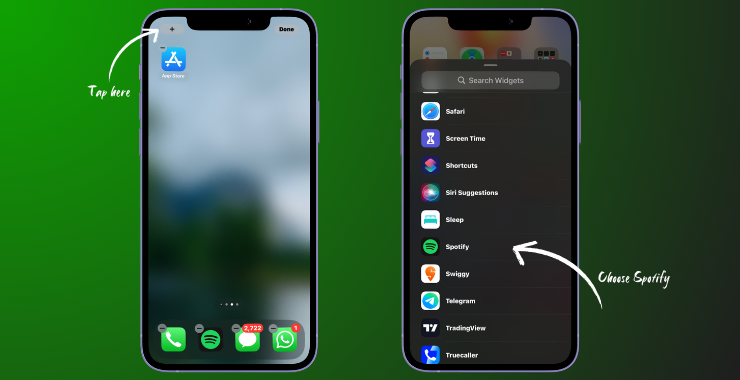
Other Spotify Troubleshooting Tips for iPhone
Beyond the significant issues covered above, here are some general best practices for keeping Spotify running smoothly on your iPhone:
- Restart both Spotify and iPhone regularly – this clears temporary glitches and memory clogs.
- Maintain ample available storage space on your iPhone to prevent disruptions.
- Routinely update to the latest stable Spotify and iOS versions via App Store prompts—updates squash pesky bugs.
- For specific issues related to your Spotify account, contact official support via live chat or social media (Twitter @SpotifyCares / Facebook). They have special tools to troubleshoot account-based problems.
While frustrating now, most Spotify problems or iPhone crashes have relatively simple solutions. With this comprehensive troubleshooting guide, you’ll have the music streaming again with minimal headaches. Just be sure to keep both apps updated and try proactive maintenance before panicking!

