Do you often watch YouTube videos while browsing or chatting on the side? If so, then you may want to enable Picture in Picture (PIP) mode. This is a new feature that will allow you to keep watching your video without having to go back and forth between tabs. You can also minimize the video window by clicking the icon at the bottom right of the screen. To learn how to enable this feature, read below!
The new iOS 14 update for iPhones and iPads lets you watch movies, videos or TV shows in a small window without leaving the active tasks on your device. Many apps like Hotstar, Netflix etc support this PIP feature.
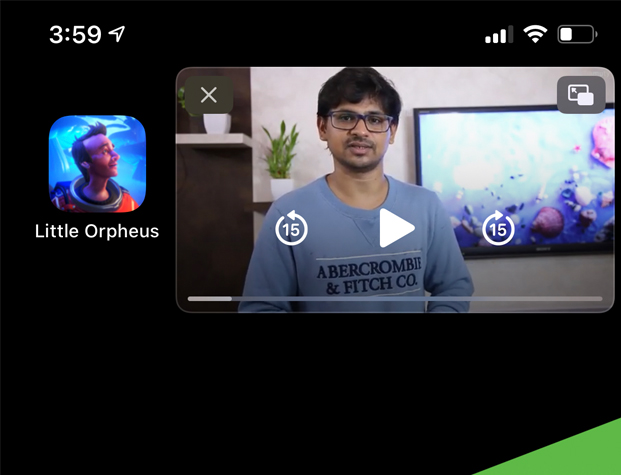
Sadly, for now this support is not yet available to YouTube application but you can still take the advantage of YouTube Picture in Picture mode on iPhone or iPad through Safari web browser by creating a simple shortcut. Let me show you how.
YouTube Picture in Picture (PIP) Mode on iPhone/iPad
- First of all, launch the Shortcuts application on your iPhone then tap on this + icon to create a new shortcut.
- Now choose ‘Add action’ then ‘Web’ and then ‘Run JavaScript on Web Page’
- Now tap on ‘Web page’ label then select ‘Shortcut Input’ in the pop-up menu.
- Here you must remove the existing code and copy and paste the following code.
let v = document.querySelector('video');
v.addEventListener('webkitpresentationmodechanged', (e)=>e.stopPropagation(), true);
setTimeout(()=>v.webkitSetPresentationMode('picture-in-picture'), 3000);
completion()- Now tap on these three dots then name your Shortcut. I’m naming it as Y PIP.
- Now, enable ‘Show in Share Sheet’ then tap on ‘Share Sheet Types’, choose ‘Deselect All’ then select only ‘Safari web pages’.
- Come back to the details screen then choose ‘Done’ and again confirm the shortcut by choosing ‘Done’ again.
- Now open YouTube on Safari web browser then pick your favorite video. Tap the share icon and here choose the created shortcut for the YouTube Picture in Picture mode on iPhone or iPad. For the first time, you need to allow the script to run on Safari.
- Finally, refresh or relaunch the browser then choose the YouTube video the tap on Action icon and here select the created shortcut.
It’s about time YouTube enabled Picture in Picture Mode (Not Official) that helps you to watch your favorite videos inside of any other app on your device. Once it’s enabled, select Playback from the menu bar and then choose either windowed or fullscreen mode for video playback before opening up another tab with any application like Google Docs or Gmail where you want to do work without being distracted by YouTube. And voila! You’re all set up and ready to go with a seamless multitasking experience on Youtube.


I get “Syntax error: unexpected token ‘&'”
when I try to run it
Sorry for the error. This code is quite old. Will recheck it and keep you posted. Thanks for the feedback.