Here’s the detailed tutorial on to control an Android phone directly from PC. We just tried it with our Android mobile and it is working like charm. If you are an Android user, then you should try this app to control your smartphone with computer. You no need to root the device in order to use this application. Read the complete tutorial to know how to Control Android Phone from PC.
It can be achieved by installing Airdroid App which is available in Play Store for free of cost. Before knowing the complete procedure, let me give some brief introduction about Airdroid App.

It is a free app that gives access to connect wirelessly to control all the Android devices including tablets from the PC browser. It acts as a bridge between your mobile and PC. Using this great application you can send/receive messages, can manage all the installed apps, lets you to transfer files from PC to mobile, can access contacts, photos, videos etc. Try it now and we definitely bet that this interface takes you to the next level of user experience.
Control Android Phone from PC with AirDroid
To get started with download AirDroid App from the Play Store and its about 3.0MB in size. After installing it on your device, follow the instruction as given below.
- Open AirDroid App on your device.
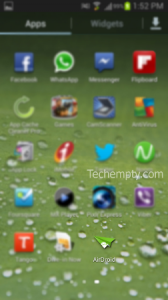
- It will show you some web address URL’s as http://web.airdroid.com or http://192.168.xx.xx:8888 along with password code.
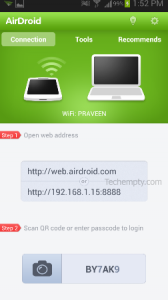
- Now open any web browser on your PC and enter any one URL as shown on the App Home screen.
- Enter the Password to Login [Case Sensitive]
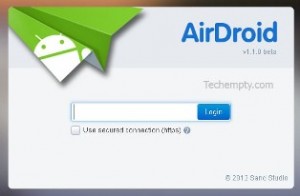
- Now you can access everything just from the desktop PC.
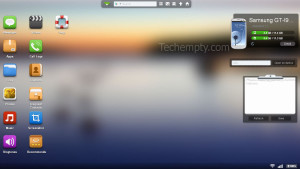
Do you have any questions to ask about Remotely Controlling Android Phone from PC? Just ping us back through the comment form below.

